When it comes to paying bills, there are a few ways you can go about getting the job done.
There is, of course, the tried-and-true method of pulling out the checkbook, an envelope, and a stamp. While this approach works, these days most people find writing and mailing checks to be a little too cumbersome.
As an alternative, many companies offer some method for accepting payments online. You log in to their website or third-party payment platform, provide your card or account number, and they debit your account. If you, like most people, have multiple bills to pay, using this method requires that you log in to multiple places to make those payments or to view past payment amounts. And if for any reason you must change your checking account, debit card, or credit card number, you will need to log in to all those sites and update your information.
Which is why our favorite method is using INTRUST Online and Mobile Banking:
- No need to buy stamps or envelopes.
- Only one set of login credentials to remember.
- Central location to pay all your bills.
We mean all your bills. You can pay any business in the United States. That includes things like your internet provider, the power company, and your car payment.
Use online banking or the INTRUST Bank app to both set up new payees as well as schedule new one-time or recurring payments.
How to use online bill pay
To use bill pay, you will need an INTRUST checking or health savings account. Log in to online or mobile banking and select Payments from the main menu.
Make a payment to a new payee
- Select Pay a bill (in the app, select Make a payment).
- To pay a new payee, select + Add another bill at the bottom of the screen (in the app, select the “+” icon at the top).
- Input the required information about the payee and select Submit.
- Once the payee is added, select Pay this bill.
- Select the account from which you will make the payment and input the payment amount.
- To edit the delivery date or frequency, select More options.
- To make this a recurring payment, select Frequency and choose a new frequency.
- Select Submit.
To streamline making any future payments to the same payee, the payee information is saved in the platform. Additionally, the payment you scheduled will appear on the main Payments page.
Edit or delete a payee
If the information for a payee changes, or you no longer need to make payments to a payee, it is easy to edit or delete that payee.
- On the Payments screen, select Payees.
- Locate and select the payee you need to update or delete.
- Select Edit.
- To update the payee information, edit the necessary fields and select Save changes.
- To delete the payee, select the trash can icon (in the app, select Delete). You will be asked to confirm your request. Select Delete again to confirm.
Start paying your bills with online and mobile banking
Log in to online banking or open the INTRUST Bank app to give bill pay a try. If you have an INTRUST account, but don’t currently use online or mobile banking, take a minute to explore all of the features and benefits of online and mobile banking and enroll online in minutes.
Posted:
08/27/2021
Category:
Recommended Articles

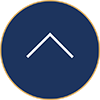


.png?Status=Temp&sfvrsn=91c53d6b_2)