Treasury Online Resources
Review helpful guides, videos, and answers to frequently asked questions related to using Treasury Online.
Guides and Videos

Account Reconciliation Reporting
Create and Manage Reports
ACH
Upload Nacha Files
ACH
Create and Manage Tax Payments
ACH
Create and Manage Child Support Payments
First-time Login
Accessing the Platform for the First Time
Intuit Quicken and Quickbooks
Download Files for Intuit Platforms
Mobile Check Deposit
Administer Mobile Deposit Users
Positive Pay
Create and Manage ACH Filter Rules
Positive Pay
Manage ACH Exceptions
Positive Pay
Manage Check Exceptions
Positive Pay
Return Reasons
Positive Pay
Review and Manage Issued Items
Frequently Asked Questions

Platform Access and User Administration
What is a digital token, and how do I use it?
How do I edit entitlements and limits for additional Treasury Online users?
Payments and Transfers
Why is the screen just spinning after submitting or approving an ACH transaction?
Statements
How do I access eStatements in Treasury Online?
Can I receive both paper and eStatements?
Other
How do I set up notifications?
Contact us for additional help

Still can't find the information you're looking for? Contact INTRUST Treasury Services for assistance.
Call 800-905-6630. Representatives available M-F 7:30 a.m. to 6:00 p.m. CT.
Email us at treasuryservices@intrustbank.com.
Log in to Treasury Online and send us a secure message.
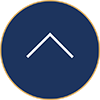
.png?Status=Temp&sfvrsn=91c53d6b_2)